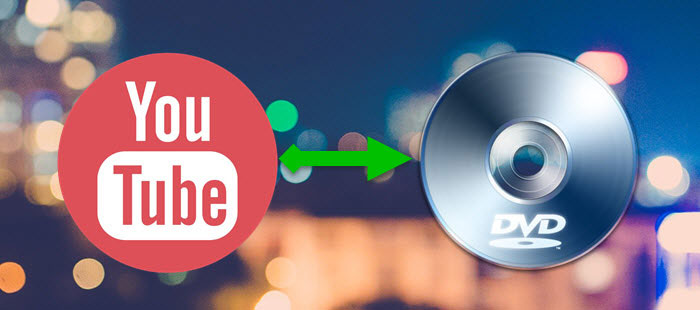Step 1. Download AVS Video Converter
For more features about it, you can refer here.
Step 2. Launch AVS Video Converter
Start > All Programs > AVS Media > AVS Video Tools > AVS Video Converter
Step 3. Select Output File Type
Click the To MP4 button along the top of the interface. When creating a video for the PSP, always select the MP4 file format.
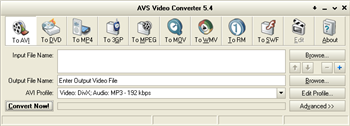
Step 4. Choose Video File or DVD
Click the uppermost Browse button on the right. Navigate to the location where you keep your video files or DVDs, and select the video that you would like to convert. Click Open.
Note: When your input is a DVD Disc, you will need to select the path to your source file: X://Video_TS/Video_TS.IFO. “X” stands for your DVD-ROM or the hard disk drive folder where your DVD is stored.
It is important to select the IFO file, rather than VOB or VRO file, because the IFO file contains the information about the entire DVD structure and this way you will avoid audio and video de-synch problems when converting. Also, most DVDs have several VOB or VRO files (files with actual video) and if you convert VOBs or VROs instead of IFO, you will have to merge them afterwards, which is not the case with the IFO files.Anyway if you have only VRO or VOB files, select them. AVS Video Converter converts these files perfectly too.

Step 5. Select the Output Location
Click the bottom Browse button on the right. Choose the location where you would like to save your converted video file. Click Save.
Step 6. Select the Output Format Profile
In the list of Profiles (MP4 Profile Field) select one of the offered PSP profiles:
– PSP H.264: Highest Available Quality;
– PSP H.264: Standard Quality;
– PSP MP4: Optimal Quality;
– PSP MP4: Economy Quality.
You can also click Edit Profile button to manually set the PSP profile parameters.
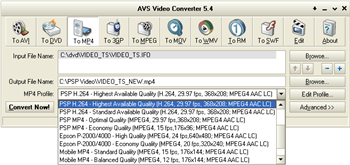
Step 7. Convert Video
Click Convert Now and step away from the computer (processor performance will be seriously affected during conversion). If you want to watch the progress while you convert, click the Advanced button until the viewing screen pops out of the bottom.
Note: AVS converted our original 22-minute MPEG-4 file at a rate slightly faster than real time on an Intel 2.8GHz P4 system with 1GB of RAM. Our source file was 224MB, and our resulting PSP-compatible file was 199MB.
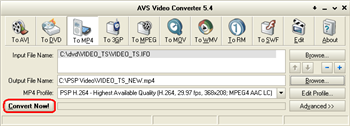
Step 8.Transfer Video to the PSP
After conversion is completed AVS Mobile Uploader will be launched to guide you through the transfer process. In the AVS Mobile Uploader window you should press the Find Devices button to search for your PSP.
Connect your PSP to your computer via a mini-USB cable. Turn on the PSP. Select USB connection in the Settings menu. After that click Next>>. Then Upload>>. The upload process itself will take place. It will take some time depending on the output video file size.